Docker Setup
Requirements
- Download or clone OWS
- Download and install Visual Studio Code
- C# Dev Kit extension is required
- Docker for Visual Studio Code extension is required
- Download and install Docker Desktop for Windows/macOS/Linux
- .Net 8.0 SDK
- Enable “Virtualization Technology” in your BIOS
Windows
- Make sure Windows Subsystem for Linux is installed.
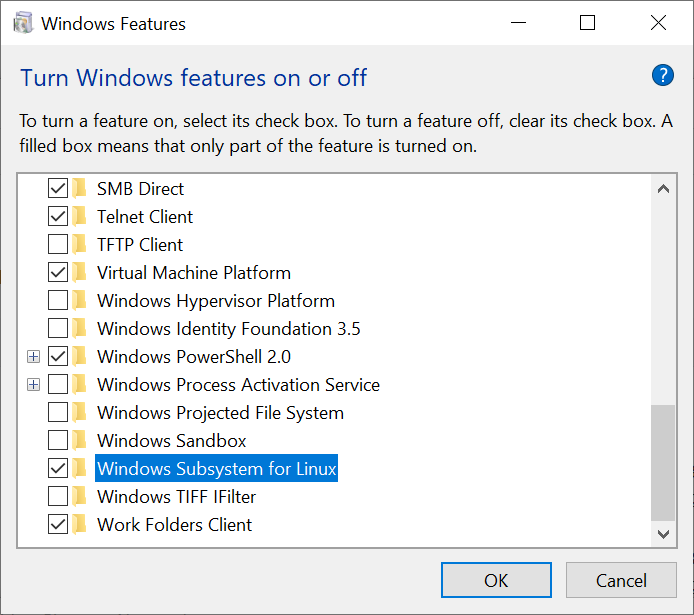
- Download and install Docker Desktop for Windows
- Open the src folder inside the OWS Project folder and open it with Visual Studio Code.
- Select View -> Command Palette, Type Docker Compose Up select docker-compose.xml as the compose file.
- Select Windows Template File

-
Optional
Running Docker Compose without Visual Studio Code, Enter the following Command Prompt from the OWS root directory.docker-compose -f docker-compose.yml -f docker-compose.override.windows.yml -f docker-compose-additional.yml up -dFor a fresh build use the following command
docker-compose -f docker-compose.yml -f docker-compose.override.windows.yml -f docker-compose-additional.yml up -d --build --force-recreate
macOS
- Download and install Docker Desktop for Mac
-
Run the following command in a terminal to install the Development Certificates
dotnet dev-certs https --trust - Open the src folder inside the OWS Project folder and open it with Visual Studio Code.
- Select View -> Command Palette, Type Docker Compose Up select docker-compose.xml as the compose file.
- Select macOS Template File

-
Optional
Running Docker Compose without Visual Studio Code, Run the following command in an terminal from the OWS root directory.docker-compose -f docker-compose.yml -f docker-compose.override.osx.yml -f docker-compose-additional.yml up -dFor a fresh build use the following command
docker-compose -f docker-compose.yml -f docker-compose.override.osx.yml -f docker-compose-additional.yml up -d --build --force-recreate
Linux
- Download and install Docker Desktop for Linux
- Close all web browsers
- Download and Run dotnet-dev-certificate-linux to install Development HTTPS Certificate.
- Open the src folder inside the OWS Project folder and open it with Visual Studio Code.
- Select View -> Command Palette, Type Docker Compose Up select docker-compose.xml as the compose file.
- Select Linux Template File

-
Run the following command in an terminal from the OWS src directory.
sudo docker-compose -f docker-compose.yml -f docker-compose.override.linux.yml -f docker-compose-additional.yml up -dFor a fresh build use the following command
sudo docker-compose -f docker-compose.yml -f docker-compose.override.linux.yml -f docker-compose-additional.yml up -d --build --force-recreate